My triple screen set-up for effective online presentations
I recently gave an online presentation at Tech Nottingham. It went off without a hitch, and I got some great feedback. I'd like to briefly discuss the tech that I used to make it all work.
Here's "mission control":

On the left portrait monitor, I had two windows. The top one was Zoom, running in Chrome (more on that later). This was what I was presenting from. I kept it on screen so that I could see what others were seeing. There's nothing more annoying than having to stop a presentation because participants can't see the slides.
The lower window was Slack. We had a chat channel for the event. This meant I could keep an eye on the chatter, spot any important questions and - most importantly - receive live feedback. For an in-person talk, I'm usually able to judge how it's going by listening for laughter or noting if people are paying attention. I also asked questions of the audience, which I encouraged them to answer in Slack. I think that helped foster a sense of engagement.
Slack was also a way for the organisers to message me if something went wrong. I'd be able to get a notification without it interrupting the presentation.
The centre monitor was also split windowed. On the left was Google Slides' speaker notes. The centre screen also houses my webcam. It's really distracting when people are speaking to you, but looking elsewhere. So my notes are lined up under the camera. That way I can see what I'm meant to be saying and see what the next slide is, all while maintaining eye-contact.
I bumped the font up so I could sit a sensible distance away and still read my notes. The meeting timer also made sure I didn't over-run my timeslot.
To the right was another Zoom instance. This time running in the app. This was muted and had video off - it was set to "gallery" view. This enabled me to keep an eye on the audience to see how they were reacting. Being able to see people laugh or flinch isn't as good as hearing them - but it's better than nothing!
Behind the screen is a cheap ringlight. My curtains were drawn because I didn't want the audience distracted by seeing sunlight flickering on my face.
On the right monitor is my Google Slides presentation in full screen. I always start my presentation with a testcard. For conferences with a complex AV set-up, it means that they can instantly see if something is wrong with the colours or aspect ratio. For attendees, it's a visual cue that something is about to start.
Off Camera
Four absolutely vital things that you can't see in the photo:
Headset microphone. I have a big microphone for recording. But considering the number of monitors and windows, I was worried about fan noise. So I use a Plantronics 310 headset. The mic is close to my mouth and doesn't pick up external noise. It only has one headphone, so I can hear how loudly I'm speaking. There's a physical mute button which I can hit when coughing - without having to scramble to find the right Zoom window.
In my hand I had a cheap wireless presentation clicker. That's a bit of a hangover from when I used to be on a conference stage. I know I could use my keyboard, but it's easier with a clicker.
Phone. Set to silent, but in my field of vision. Useful for emergencies.
Glass of water. You should be drinking more water. Stop reading this blog and refill you glass. Right now, please. Speaking is thirsty work. Remember to hit mute when you take a sip. No one wants to hear you slurping!
What didn't work
A few days before the event, the organisers ran a tech rehearsal. Here's what we discovered.
Zoom's Linux app won't screenshare if you're using Wayland with Pop OS.

Why? I've no idea. Both Chrome and Firefox were able to screenshare Wayland windows with no problem.
Trying to mix different conference apps is a bad idea. The original plan was for me to present in one app and have that video be piped into Zoom. It almost worked, but it was easier just to keep everything to one app.
Animations and music. These never work well even in normal presentations. It was too much hassle to try and work out how to route audio from my mic and from whichever Chrome windows was being shared. Keep it simple, keep it safe.
Do you need all this tech?
This is possible to do on a single screen, but it is harder. At a minimum you need your notes and your presentation. If you have a tiling window manager, you can tile your presentation to the right aspect ratio, and share that. But you won't be able to go "full screen" - so your audience will see the browser's URL bar etc.
I'd say a minimum of two screens is necessary. I could have put Slack on my phone, or ignored it entirely.
If you're doing lots of online presentations, I'd love to hear your tips!

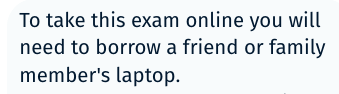


 Review: Lexar corner desk
Review: Lexar corner desk
Hi Terence,
Nice post! I’ve also been using three screens – there’s a picture of my setup at the bottom of this post:
https://statusq.org/archives/2020/05/30/9587/
In my case, I wanted to use a bigger camera, which I couldn’t get so close to my Zoom windows, and this was the way to try and maintain eye contact!
In case it’s of use to anyone, I also recently wrote up some of my hints and tips for running Zoom webinars:
https://statusq.org/archives/2020/07/05/9701/
Quentin
This kind of thing works really well, but you have to work your way up to it as a presenter. It's totally overwhelming when you get started. Reading: My triple screen set-up for effective online presentations shkspr.mobi/blog/2020/07/m…
"It’s really distracting when people are speaking to you, but looking elsewhere."
Well said sir. After 4 months of wfh some people still aint got this one!
I do similar with OBS and a loopback device as video sink that is also used as source for the browser. Obs has a nice feature of scenes inside scenes so I can merge basically whatever I want to share.
The whole setup consists of three displays tho.
Did you know you can run multiple Obs? Just don’t use the same sink (or the hotkeys). Results are.. funny 😅