How to fix an upgraded Firefox profile
I'm an idiot. I ran a new version of Firefox nightly without creating a new profile. When I went to run my regular Firfox, I got this error message:
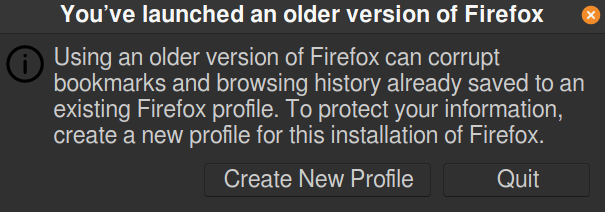
Here's how I fixed it.
- Close down Firefox
- Open a terminal and run:
firefox --allow-downgrade- Let Firefox start up and create a new profile. Then go to:
about:profiles- You'll see something like this:

- Select "Set as default profile" and click through any warnings
- Close Firefox.
- Once again, run
firefox --allow-downgrade
That should do it! Next time you start Firefox normally, everything should be fine. Probably.
In the future, make backups of your $HOME directory, and create a new profile for your Nightlies!
alexx says:
Every time I upgrade to a new ubuntu o/s I seem to get messed up over firefox data.
This worked for me and so simple. So obvious in retrospect and saved me a lot of hassle.
Simonas says:
Thank you!! Saved my life with that tip!