Gadget Review - Boyue Likebook Ares
I'll be upfront, I mostly got this eReader because it's the only one on the market with a USB-C connection.
OK! OK! That's not the main reason. It has pretty good support from the manufacturer and a vibrant community around it. Masses of memory, warm lighting, and oodles of space. And, I think, pretty hackable.
Quick video
Specifications
- Android 6.0 - with a promise to update it to Android 8.0
- Touchscreen with Wacom stylus
- 1.5GHz CPU
- 2GB RAM
- 32GB storage plus a microSD slot
- 7.8 inch E-ink Carta HD (300 PPI) screen
- Dual colour front lights
- USB-C for charging, data transfer, and headphones
- WiFi and Bluetooth
- Speakers and microphone
- 3200 mAh battery
Essentially it's an Android tablet with an eInk screen. The Wacom stylus can be used for handwriting and note-taking.
The reading experience
Amazing! The screen is goregous. You have precise control over the thickness of the fonts, line spacing, word spacing, and more. Pinch to zoom works perfectly. You can even side-load your own fonts. You can also read in landscape mode with two columns. I find that particularly useful.

Links within books work, as do footnotes and endnotes. The keyboard is pretty quick for searching. You can change how bright the light is - and flip between warm and cool lighting.
It also does Text-To-Speech, so a little robot can read books out via the stereo speakers. It'll also play MP3s. No headphone jack - but it supports Bluetooth and USB-C.
There are some glitches in the default reading experience - especially when it comes to punctuation.

Formats supported
A sample of ePub, .mobi, PDF, and .txt files all worked well.
It shows up as an MTP device when connected to a computer via USB. Or you can send files via Bluetooth. It also has a built in webserver, so you can send via WiFi.
ePub 3
I tried the default reader using some of the sample ePub 3 documents. It coped with Arabic (right to left), Japanese with Ruby, and inline images.
Weirdly, it didn't like linebreaks in running text - collapsing them so there was no spaces between words.
It didn't support embedded fonts in eBooks. But, that's ok, you can add your own!
Fonts
Create a directory called /fonts/ on the device. Paste in either TTF or OTF fonts. They magically appear in the reading app!
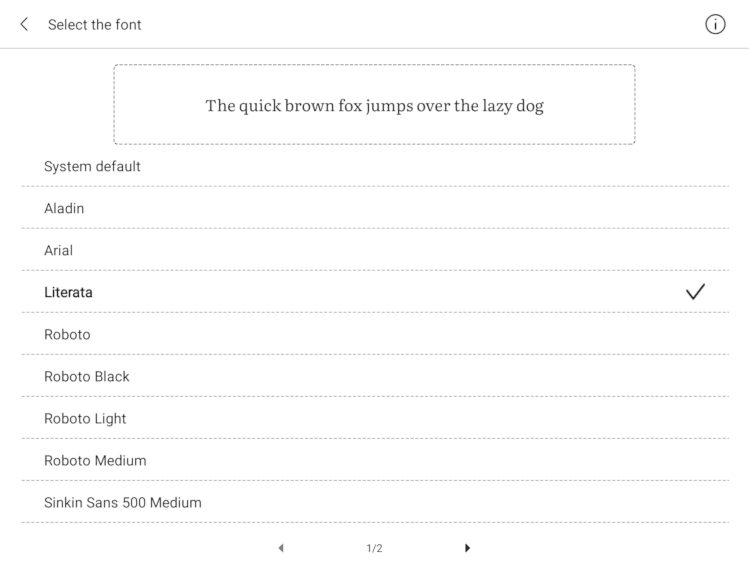
No support for WOFF / WOFF2 fonts in the default reader.
Apps
There are a few built in apps - the standard Android browser is included. There's an app store and the ability to side-load. There are a bunch of reading apps if you don't like the default one.

Yup, you can install the Amazon Kindle app if you really want to!
(Screenshots are in colour, but the screen is black and white.)
Note taking
I don't like handwriting - but the Wacom stylus is easy to use. You can draw on the screen, annotate PDFs, and erase your scribblings.
Quirks
It doesn't come with a case, nor a screen protector. I'm in two minds about this. It has a glass screen, so should be fairly rugged. I don't plan on using the Wacom stylus, so I doubt that'll scratch it. But seeing as any blemish interferes with your reading experience, some protection is a must. I purchased a £20 case for it.
Start-up time is slow. This is an Android tablet, so doesn't have quite the same energy efficiency as other readers. From off to reading takes about 45 seconds. You can set it to never switch off, but you'll need to charge it a little more often.
The UI isn't brilliantly translated into English. You'll understand it, but the grammar and spacing are quirky.
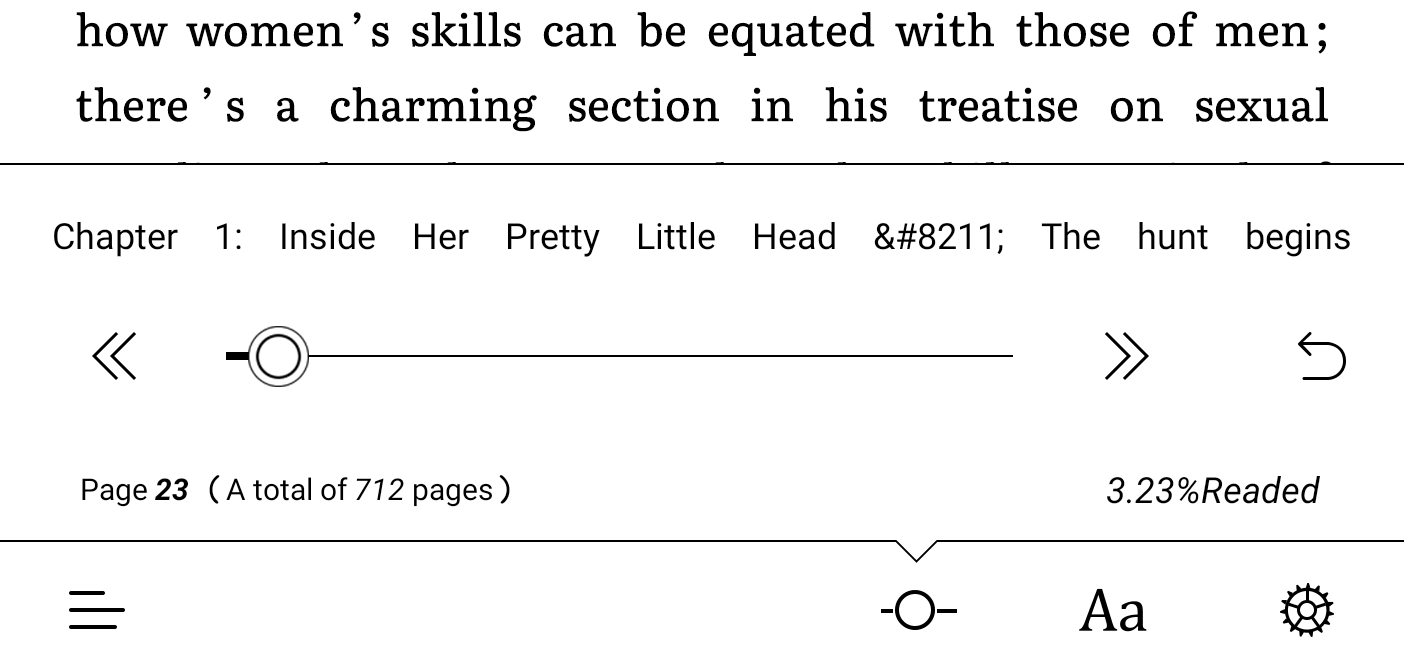 You can also see a few HTML entities in the the UI. So, not perfect quality. But usable.
You can also see a few HTML entities in the the UI. So, not perfect quality. But usable.
There are also some untranslated /UI elements.
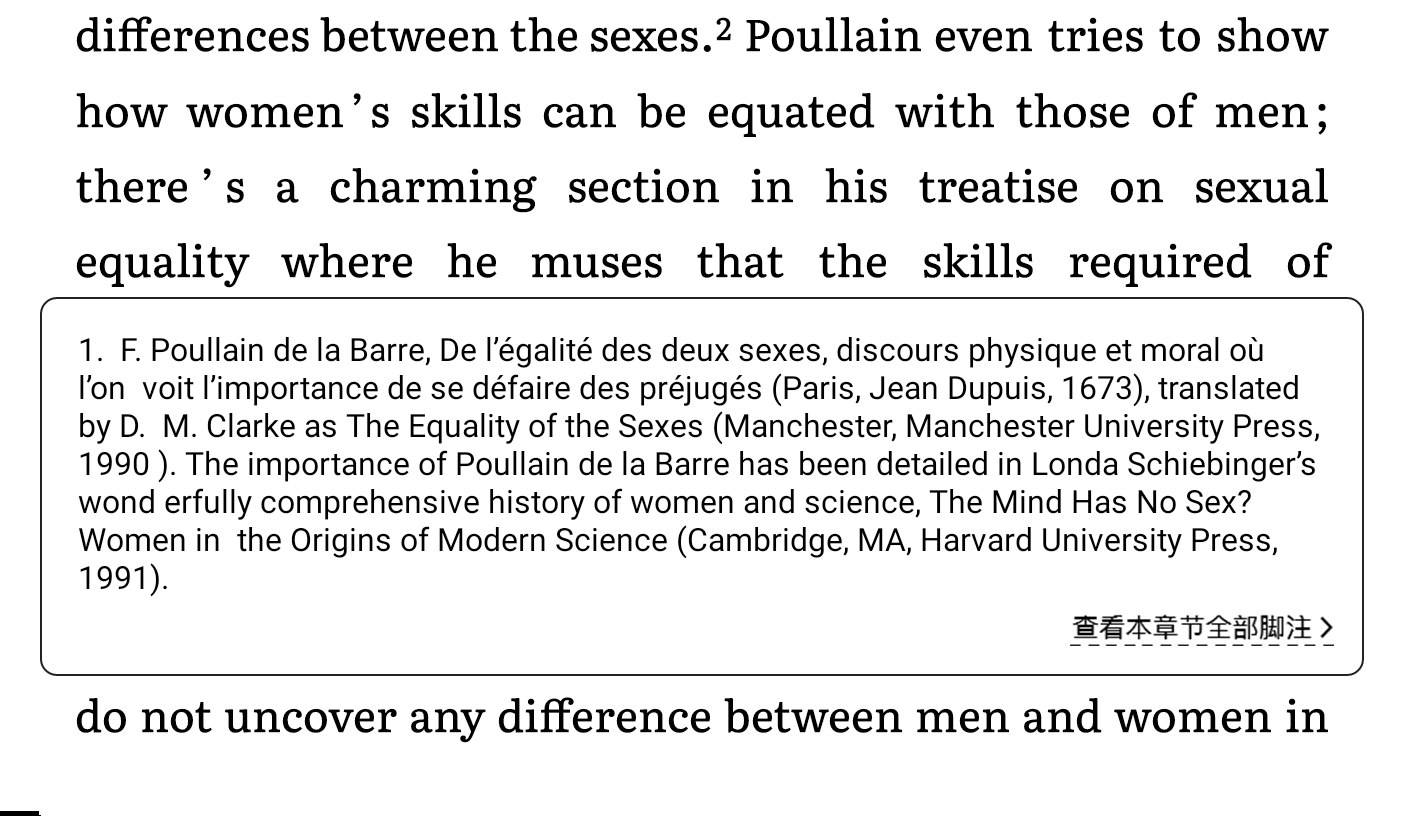
The UI takes a little getting used to. Some options are hidden away in menus, others behind icons. Most things you'll only have to set once, but it can be a challenge finding everything.
The first time I rebooted, it reverted to Chinese, but it was pretty simple to set it back.
Cost and Verdict
I paid £190 from eBay - plus £20 for a case. I reckon that's a bargain! There are cheaper eReaders out there - but this is the only one I found with USB-C. It doesn't tie you in to the Amazon Kindle monoculture.
As an Android table, it's basically fine. Good enough for occasional web browsing, and some specifically optimised apps.
And as a book reader? Close to perfect! Text is crisp and clear, page turns are instant. Lots of options to fiddle with to get your books just right.
 Guide: Add an English Dictionary to Boyue Likebook eReaders
Guide: Add an English Dictionary to Boyue Likebook eReaders
 Weeknotes: Reading Week
Weeknotes: Reading Week
 Discolouration of Boyue eInk screens
Discolouration of Boyue eInk screens
Dave Cridland says:
Elisabete Marques says:
Elisabete Marques says:
Elisabete Marques says:
Vic says:
Enrique says: