Review: Evoluent Vertical Mouse 4 (and how to make it work in Ubuntu)
New! Read my 2018 guide to setting up the Evoluent in Linux
The Evoluent Vertical Mouse 4 costs close to £100. Let's get that out of the way. This is a pretty expensive mouse. Considering they give away basic USB mice with cornflakes, why would anyone spend the cost of a Kindle on a pointing device?
Let me explain...
"The two things you've got to spend your money on in life are your bed and your shoes; if you're not in one, you're in the other." Ancient proverb
I have been prone to RSI in my hands and wrists. Seeing as I make my living using my hands to make computers do magical things, I think it's wise to spend money to protect my hands.
"The two peripherals you've got to spend your money on in life are your keyboard and your mouse; if your hands aren't on one, they're on the other." Terence Eden
I may detail my love of my keyboard - the Microsoft 4000 - in another post. For now, let's talk mice!
 Or, skip straight to the Linux install instructions.
Or, skip straight to the Linux install instructions.
Three Generations of Mice
I'm in love with the Evoluent Vertical Mouse. I got my first (the generation 2) in 2007. A few years later I got a 3rd generation so I could use one at home and one at work. Enter the 4th generation - the VM4R. There's a VM4L for those sinister south-paws, and a VM4S for those with smaller hands.
Here's all three of my mice playing together.
 The VM4R is similar in size and shape to the previous versions.
The VM4R is similar in size and shape to the previous versions.
 It has a wider base and a larger lip to stop your finger from dragging along the desk.
It has a wider base and a larger lip to stop your finger from dragging along the desk.
Unboxing
No tech review is complete without an unboxing. Here's mine.
Impressively, Evoluent use "environmentally-responsible" packaging. Essentially a cardboard box and some bubble wrap. I was nervous that this wouldn't be enough to protect it in transit - but the mouse is pretty tough. The box contains some brief instructions and a mini-cd containing Windows drivers.
The Good
There's just so much to love about this mouse! I'll contain myself to a few points.
Vertical = Less Pain
Pain and comfort are subjective. But since using the Vertical Mouse range, my wrists have been free of pain. There are a vast number of reviews on the Evoluent website, including this one:
"The vertical mouse received very good feedback from the product testing. Our product testing team of physical therapists, ergonomists, MD's and administrators found the mouse to be comfortable, easily adaptable and promoted a neutral wrist/forearm postures." Greg Ryan, University Health Services, University of California at Berkeley
I can't say that this will fix your health problems - and you should certainly see a doctor immediately if you're experiencing RSI - but this device has bought back the joy of computing for me.
Thumb Buttons
My index finger is near worn out from 3 decades of clicking crappy mice. I'm now able to map the buttons so that my thumb can click. A lifesaver for me. As a bonus - anyone who sits at my desk finds themselves unable to fiddle with anything because they can't work out how to click!
The VM4R now comes with two thumb buttons. I'm not sure what use I'll put the other one to yet!
The Need For Speed
The VM4R comes with a dedicated button for switching the speed of the mouse pointer.
 A simple click sets the speed which can easily be seen via the LEDs.
A simple click sets the speed which can easily be seen via the LEDs.
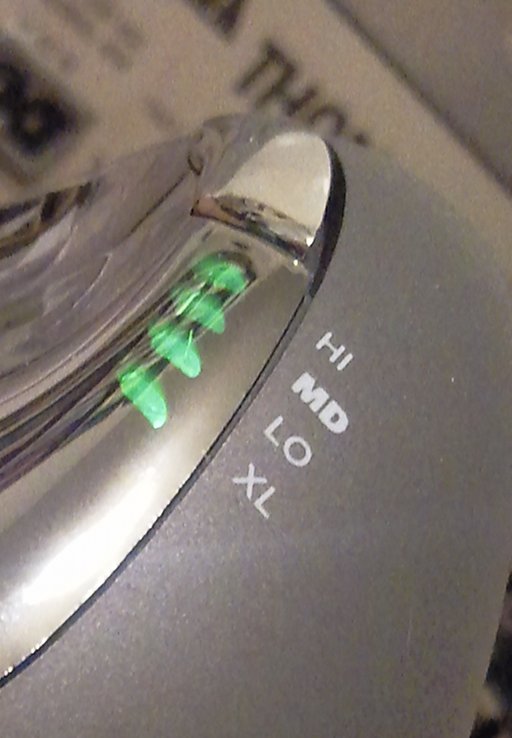 This is a vast improvement on the 3rd gen model where the button was underneath the device.
This is a vast improvement on the 3rd gen model where the button was underneath the device.
 The advantage is that you can use a high-speed mouse so you don't have to move your wrist or arm very far as you go from one end of the screen to the other. It also means you can rapidly change to a lower sensitivity when you're working on something which needs very fine grained control - like pushing pixels in Photoshop. I imagine this mouse is great for gamers who require a fast reacting device.
The advantage is that you can use a high-speed mouse so you don't have to move your wrist or arm very far as you go from one end of the screen to the other. It also means you can rapidly change to a lower sensitivity when you're working on something which needs very fine grained control - like pushing pixels in Photoshop. I imagine this mouse is great for gamers who require a fast reacting device.
The Bad
There's very little that I would change with this mouse. I note three minor quibbles.
Scroll Wheel Clicking
Scrolling with the wheel makes a really loud clicking sound. With the 2nd generation mouse there was no clicking. The third generation lightly clicks as you scroll. The clicking on the VM4R is loud and, to my fingers, slightly stiff.
 Personally, I prefer a free-spinning wheel. But it's not the end of the world.
Personally, I prefer a free-spinning wheel. But it's not the end of the world.
Suitability of Chrome
Fingers sweat. It's not pretty, but there it is. Human skin leaks all kinds of gunk - some of which is corrosive. I found the surface of my 2nd generation mouse was gently worn away over time.
 The 3rd gen mouse is made from a different material which doesn't seem to suffer from this problem.
The 3rd gen mouse is made from a different material which doesn't seem to suffer from this problem.
The chrome on the VM4R looks lovely - but I wonder how long it will remain pristine. It's already picking up fingerprints.

LED
There's no way to turn off the glowing Evoluent LED. I doubt it's much of a power drain, but it's the sort of thing that might get a bit annoying in the dark.

...and The Beautiful
It looks like a spaceship!
This is a gorgeous mouse. The lights, the chrome, the shape, all conspire to make it an eye-catcher. Expect to get lots of questions about it if you're in a busy office.
Buy It Now
I have absolutely no hesitation in recommending the Evoluent line of pointing devices.
You can buy the Evoluent VM4R from Amazon (affiliate link) or directly from Evoluent (although international shipping is expensive).
The upgrades in VM4R are impressive - but if you don't often need to change pointer speed, or use thumb buttons, buy the VM3.
Linux Geekyness
The basic mouse functions work automagically in Linux (tested on Ubuntu 9.10 and higher). The buttons are responsive, the wheel scrolls, changing the pointer speed works, etc. A point to note is that the the wheel click does not paste - to get that, you'll need to remap the buttons.
Remapping the buttons is slightly trickier, however. Not least because of Ubuntu's seemingly random changes to how it handles pointing devices. If you're happy with the buttons just as they are, you'll be fine. If you need to remap the buttons due to mobility issues, read on....
A quick "xinput list" gives us the device name.
"Evoluent VerticalMouse 4" id=8 [XExtensionPointer]
Type is MOUSE
Num_buttons is 14
Num_axes is 2
Mode is Relative
Motion_buffer is 256
Despite reporting 14 buttons, there are only 6 physical buttons available. Running
xinput query-state "Evoluent VerticalMouse 4"
tells us which buttons are being pressed down. Here are the results (the brackets signify the action, if any, that happens when you click the button).
- Index Finger (Left click)
- Ring Finger (Middle click)
- Little Finger (Right click)
- Scroll Up
- Scroll Down
- -
- -
- Top Thumb
- Wheel Click
- Bottom Thumb
- -
- -
- -
- -

Remapping The Buttons
There are two ways of remapping buttons. The lazy way and the correct way.
The "Lazy Way" - xinput
We can use xinput to set which buttons do what. The command is pretty simple
xinput set-button-map "Evoluent VerticalMouse 4" 1 2 3 4 5 6 7 8 9 10 11 12 13 14
Button 1---| | |
Button 2---| |
Button 3---|
So the first number is what you want Button 1 to do. So, if you want your index finger to be the wheel-click, and all other buttons to stay the same, the command is
xinput set-button-map "Evoluent VerticalMouse 4" 9 2 3 4 5 6 7 8 9 10
I like to have my thumb be the clicker, the wheel click paste, my ring finger right click, the index finger and little finger do nothing. So I use
xinput set-button-map "Evoluent VerticalMouse 4" 0 3 0 4 5 6 7 0 2 1 2
You can get that command to ruin at start-up. Different versions of Linux will do it differently - I've detailed some of the ways you can do this in Ubuntu in the forums.
The "Correct Way" - Xorg.conf.d
Ubuntu has an annoying habit of switching around how you configure the mouse - and no easy way to configure it graphically! This method should work on Ubuntu 10.10 and 11.04.
Running lsusb tells us that the USB ID is
1a7c:0191
Create a new conf file
sudo nano /usr/share/X11/xorg.conf.d/90-evoluent.conf
Use the following as a template
Section "InputClass"
Identifier "Evoluent"
MatchUSBID "1a7c:0191"
Option "ButtonMapping" "0 3 0 4 5 6 7 0 2 1 2"
EndSection
Substitute your own USB ID and preferred button mapping.
Hey presto! Your buttons are mapped.
 Windows XP is Better Than Ubuntu 11.04
Windows XP is Better Than Ubuntu 11.04
 Micro USB-OTG for Android for less than a quid!
Micro USB-OTG for Android for less than a quid!
 Can Oneko Help Beat RSI?
Can Oneko Help Beat RSI?
 Setting Up Ubuntu To Be *Just* Right
Setting Up Ubuntu To Be *Just* Right
 ZeleSouris Wireless Vertical Mouse and Linux
ZeleSouris Wireless Vertical Mouse and Linux
 Using the Evoluent VMCR C Series Vertical Mouse with Linux
Using the Evoluent VMCR C Series Vertical Mouse with Linux
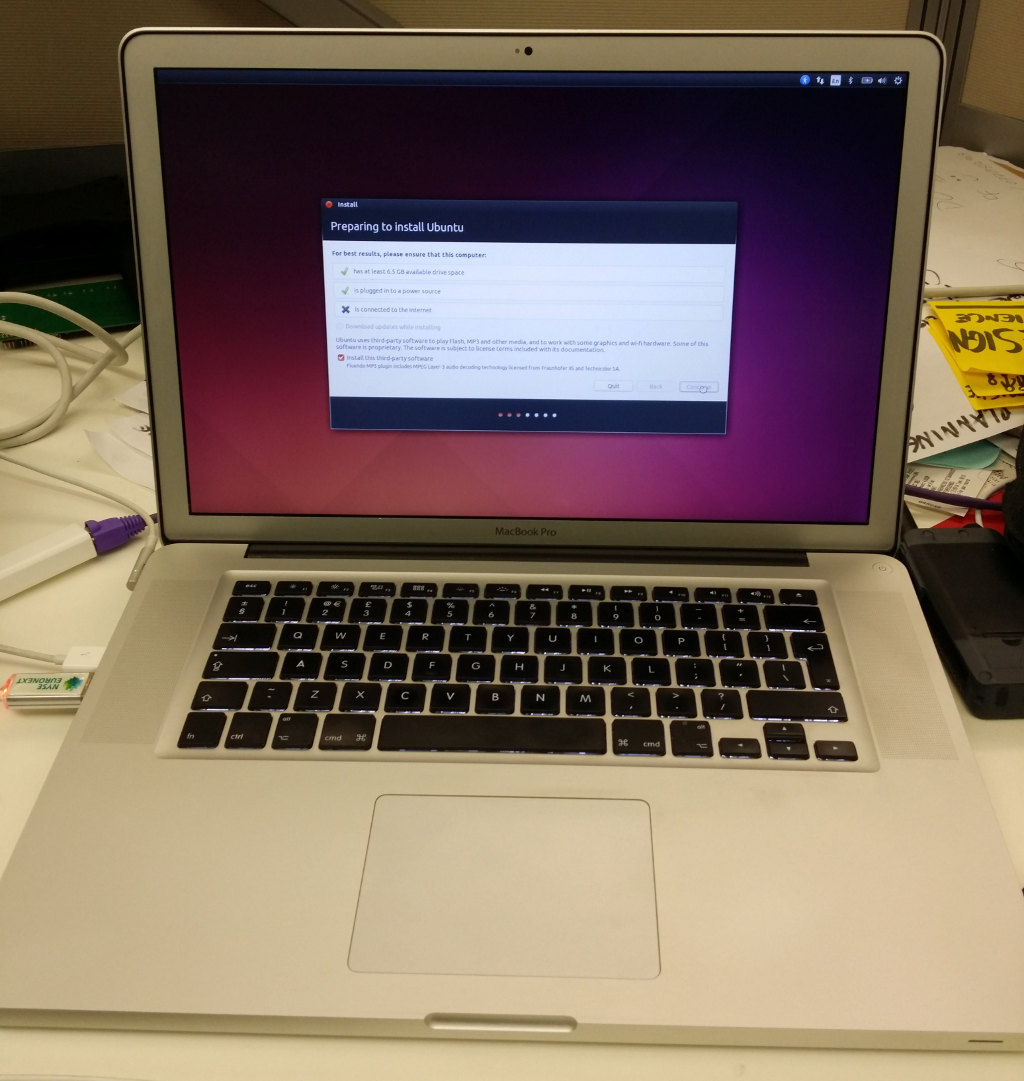 Things I can't do on MacOS which I can do on Ubuntu
Things I can't do on MacOS which I can do on Ubuntu
Max says:
Hi
Is it possible to turn off the Evoluent VerticalMouse 4's glowing "Evoluent" LED using software or other means?
Thanks!
Hi Max,
As far as I am aware, there is no way to switch this off using software. You could always try covering it with masking tape!
Terence
According to GeekHack it's possible to disassemble the mouse and physically remove the LED. Photo of opened mouse.
I know that it have been few years sinse the original post, but for those who will find this artickle when searching for how to turn off the LED on Vertical Mouse 4 I'll put the answer from the manufacturer's site here:
Thank you, Jack! As you expected, I found this post before the manufacturer's site. The instructions work perfectly.
Verity says:
Hi Terence,
Thanks for your excellent review of the Evoluent Vertical Mouse 4. I've just got one for work due to increasing pain in my wrist/hands from RSI. Did you find it took a while for your wrists to stop being painful after you started using the Evoluent VM, or was it quite quick?
I've also just got the Microsoft 4000 (natural ergonic keyboard), which I see you're quite fond of! How have you found it? I'm hoping it will also help reduce the strain to my wrists - it seems quite comfortable, the only thing is it is quite wide so I find I have to reach over more to move the mouse.
Cheers 🙂
Best thing you can do, in my opinion, is take a week off from using your hands and wrists. A week with no mouse dragging, or typing. Let your hands and wrists relax and recover. If you can take a two week holiday - so much the better. Although you'll probably suffer from Internet withdrawal 😉
That said, once I started using them, I felt better fairly quickly. But that was because I was taking more breaks, not using them so much, and sorting out my posture.
Please have a chat with your doctor to see if there's anything else they can recommend.
Verity says:
Hiya,
Yeah that is a good idea, unfortunately I've just used up my leave moving house! (doh!) all the heavy lifting boxes didn't help me thinks. Oh well, hopefully I'll get a bit of a break at Christmas... Yes I'm going to see my Dr as well to see what they can recommend 🙂
(P.s this was my first post ever on the Internet - my husband's response to this was to say 'aww' and pat me on the head ( he works in IT and is very techhy)
I've noticed people don't really sign off posts with anything, but I'm going to say -
Best wishes 🙂
Welcome to the Internet 🙂
Look your husband in the eye and say "Sudo make me dinner" - he will be compelled to obey you!
All the best,
T
Jeremie says:
Sorry I had them switched. back=8, forward=9. So the correct mapping for lower thumb=back, upper thumb=forward would be "1 2 3 4 5 6 7 9 0 8 11 12 13 14".
Jeremie says:
FYI: The regular back and forward button numbers are back=9 and forward=8. So to just remap the lower thumb button to go "back", you'd use the mapping ""1 2 3 4 5 6 7 8 0 9 11 12 13 14"
chantale boileau says:
I have used the Evoluent Mouse since 2011, now the Evoluent 4, and I was very happy with it. But last week, I have upgraded my Mac to the 10.9.5 system. Since then, I cannot auto scroll up and down and cannot go from left to right with the mouse. The Evoluent support people are not helpful really.
Has anyone had that problem, and more importantly, resolved it?
thanks
Lukas says:
Cool, thanks for this tutorial. The mapping works like a charm. By the way: I find the "correct" Xorg.conf.d way not only more complicated, but also less stable due to the fact that the USB ID changes if you ever plug your mouse into another usb port. In the lazy xinput way the Mouse ID changes aswell, but I find it much easier to just grep the id dynamically out of the xinput list and then run the command in a startup script. So the way I do it is: xinput --set-button-map $(xinput list|grep -i "evoluent verticalmouse"|grep -o "id=[0-9]"|grep -o '[0-9]') 1 3 3 4 5 6 7 9 2 8 11 12 13 14
Probably the grepping could be done a bit more elegant, but it does the trick.
Regards Lukas
James says:
I have now gone thru three Evoluent vertical mice. Every single one of them eventually developed this weird behavior where the wheel input is "not stable". Example, you are gently wheeling it one detent at a time to scroll a page, then the page jumps back up or down half a page or more. I have not been able to find a consistent case one way or another. Sometimes it works fine for some time, then starts doing this - it is super frustrating. I have to fly my pointer over to the scroll bar handle on a window (I make those show at all times contrary to some UI preferences) and click/hold that to be able to gently drag the page up and down without this annoying unstable wheeling behavior. Any ideas what is going on?
Terence Eden says:
It sounds like dust or dirt is getting trapped in the wheel. Might be worth gently cleaning it with Isopropyl or similar?
Sam says:
My evoluent VM4RW stopped working all of sudden, I changed battery but still nothing. I don't understand what the problem is, I emailed helpdesk but haven't heard back from then yet. I was wondering if anyone else faced the similar issue. Thanks!!
George says:
VMCRW for Ubuntu 16.04 and 18.04
Hello,
The Evoluent people gave me your link. Although informative, I am not conversant with Ubuntu command lines.
I would be most appreciative if I could have a full set of up-to-date 'idiot-proof commands' for me to slavishly follow.
@edent says:
Hi George, hopefully this will help.
xinput listthis will give you the name of your device. In my case, it isEvoluent VerticalMouse 4xinput set-button-map "Evoluent VerticalMouse 4" 0 3 0 4 5 6 7 0 2 1 2Hope that help. Leave another comment if you want more info.
Marc says:
To turn OFF the glowing Evoluent LED, unplug the mouse (or turn off your computer). HOLD down the Pointer Speed negative (-) button on the side of the mouse (this is the same rocker than changes LED speed indicators). While holding down the - button, plug the mouse in or start your computer. The glowing Evoluent LED will now remain off.