I do not care for the game of Rugby. After many wet and cold days on the school sports field, I had any latent enthusiasm for it beaten out of me. There is nothing you or anyone else can say which will convince me to take an interest in it.
You may feel the same way about a specific sport, or the Great British Bake Off, or Linux. That's fine. We're all different.
This can be a problem on social media. You might be following someone for their insightful takes on RuPaul's Drag Race but can't be bothered with their opinions about football. In my ideal social network that wouldn't be a problem - people would post to "Channels" which you could subscribe to. We're not there yet, so we have to do with keyword filtering.
Here's a quick guide to setting up a filter on the Mastodon social network.
Each Mastodon instance has a different domain name, but the filter section is usually in /filters - if in doubt, click the ⚙ icon to go to your settings. From there, you can create a new filter. The page is a bit complex, so let me explain it to you.
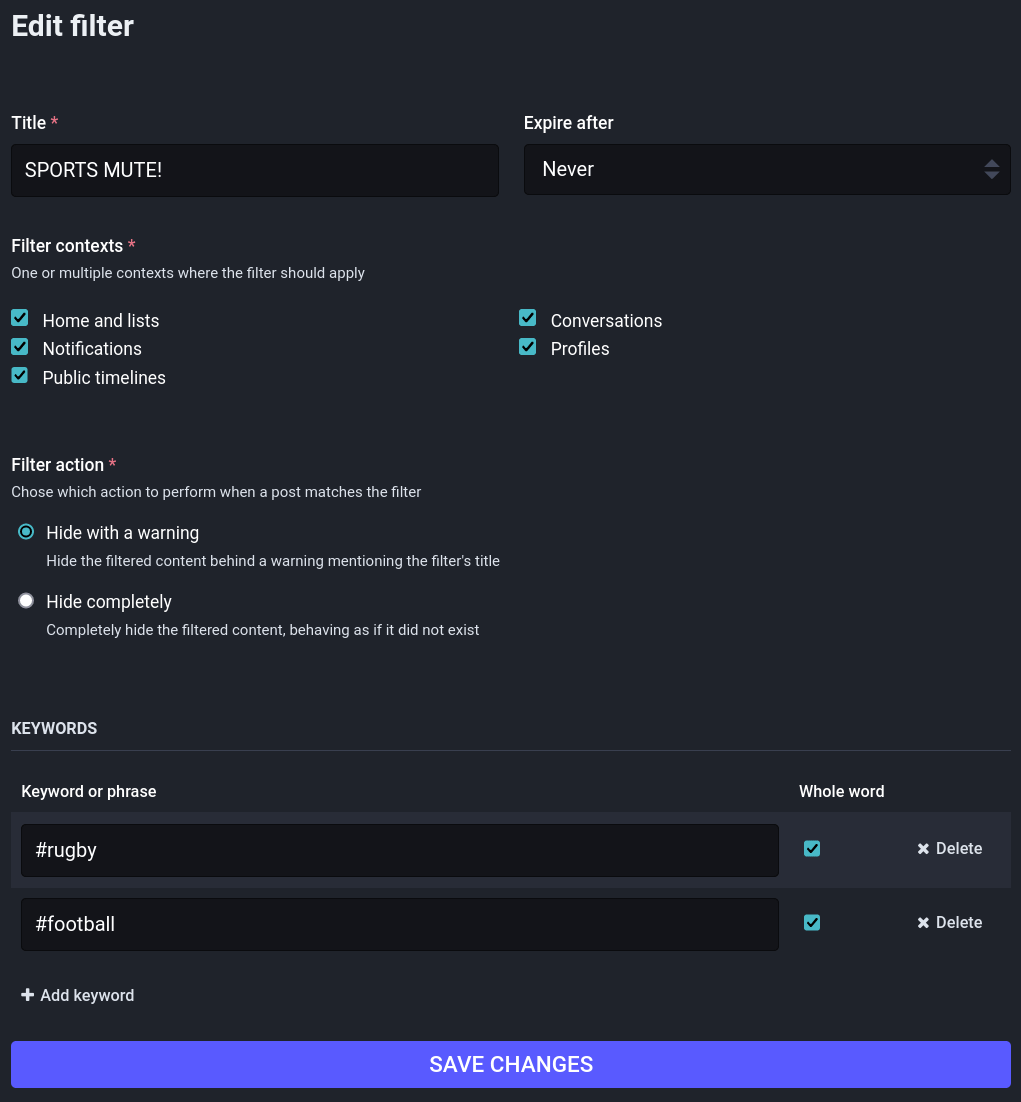
- Title - this is useful for remembering why you filtered something. It can optionally show up when a post is filtered.
- Expire after - do you just want to mute "Eurovision" for only an hour or forever? Different servers may allow for more settings.
- Filter contexts - you might want to mute the phrase "Papa Smurf" unless someone mentions it to you directly.
- Filter action - you can choose to never see the filtered post, or have the filter's title displayed. For example, this is what it looks like when a sports message is filtered for me:
-
- Keyword or phrase - you might want to mute a hashtag like "#rugby" or a phrase like "Linux sucks".
- The "Whole Word" option is interesting. If you filter "Linux" and select "Whole Word" it will only filter posts containing "Linux" - but won't filter out "Linuxy" or "Linuxs" etc. If you uncheck "Whole Word" it will filter out any post which has the filter as a sub-string.
Hit the "Save Changes" button and your filter will apply immediately.
You can have as many filters as you like. And you can edit or delete them easily.
I use mine to filter out sport. And Wordle. And "Fwd: FWD: fwd: FWD: LOL!". And a few other things which other people love to post and I don't enjoy reading.
There's nothing wrong with filter-bubbles.

4 thoughts on “A Quick Guide to Filters on Mastodon”
@Edent one thing to notice is that "Things in Quotes" (like this) may be case sensitive. I tried (and failed) to filter out "A specific thing" but since it was posted as "A Specific Thing" the filter failed.
| Reply to original comment on mastodon.social
@Edent This is very helpful. Thank you.
| Reply to original comment on artisan.chat
Tom Hanson
Is it possible to reduce but not eliminate content through a filter. For instance, if I follow the earthquake observer I don’t want to see every notice of an earthquake but just a sample once in a while.
This has saved me from #caturday.
I like cats. I don't like 100s of posts of cats.
Now I just see bubbles .. and can look at cats if I want.
THANK YOU!
More comments on Mastodon.