Exporting Multitrack Surround Files in Audacity
Notes to myself!
Suppose you want to create a surround sound file using Audacity. The app is a little obtuse, so this may clear up some confusion.
When exporting, Audacity defaults to mixing down to stereo. You must adjust these settings:
Edit → Preferences → Import/Export → Use Custom Mix
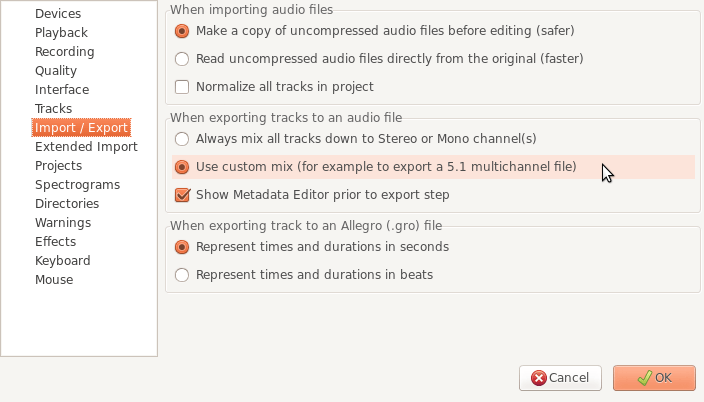
Lay out your audio. Keep each track as mono. You can have as many tracks as you like and then downmix them later.
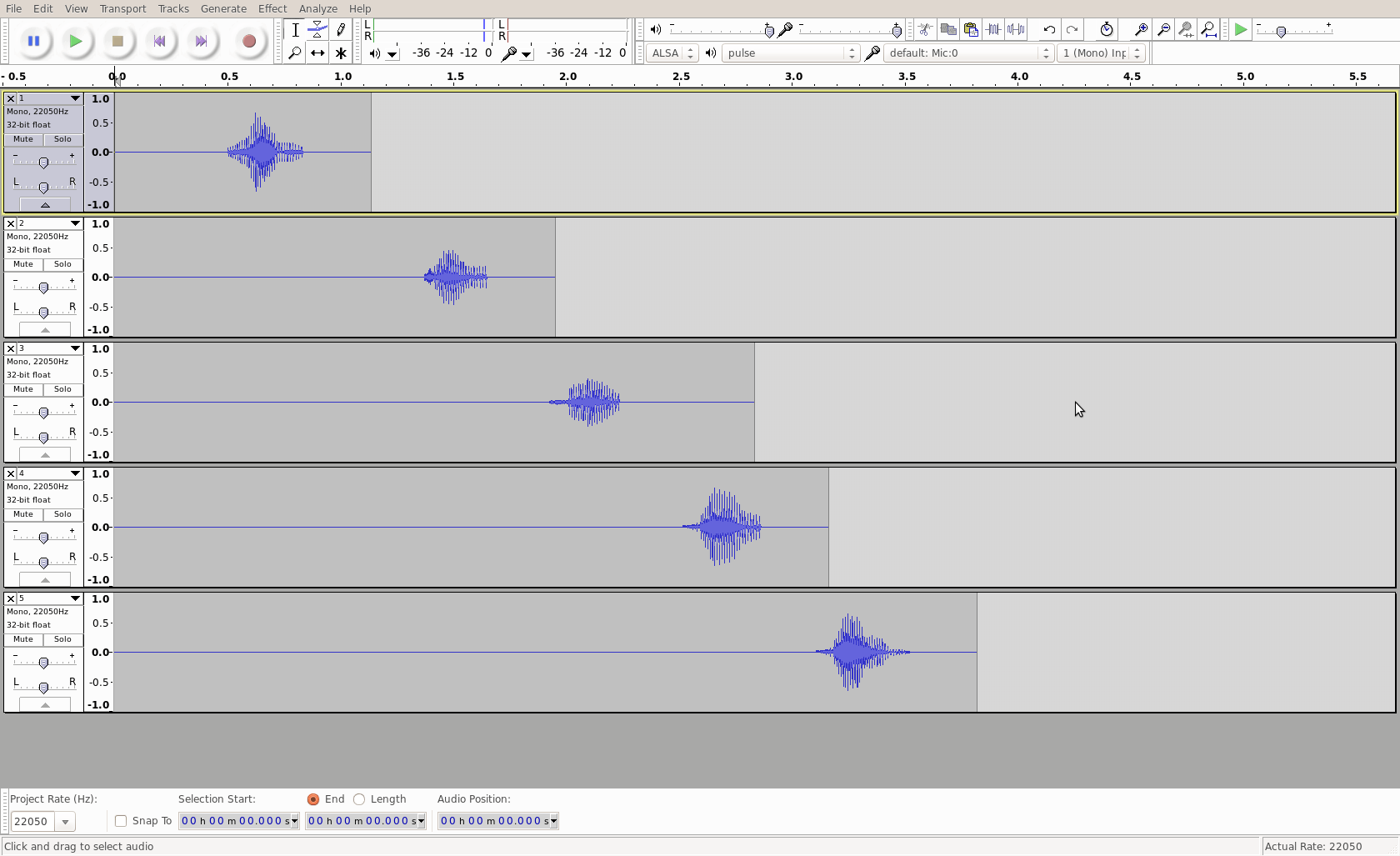
File → Export
If you choose a surround compatible format, like .ogg, you will be able to assign each track (on the left) to an output channel on the right.

The channels don't have names - which is really unhelpful. Here's how they map according to the OGG Specification.
1 Left 2 Centre 3 Right 4 Surround Left 5 Surround Right
If you want to test it for yourself, here's a simple multitrack ogg.
 The Beatles - Surrounding You With Love
The Beatles - Surrounding You With Love
Terence Eden says:
Mihael Glasner says:
Jon wick says: