BlackBerry PlayBook and Ubuntu Linux - HOWTO with Screenshots
Here's a simple way to copy files to and from your BlackBerry PlayBook when you're using Ubuntu. This should work with any form of Linux.
This is a step-by-step tutorial with screenshots.
On The PlayBook
Plug your PlayBook into your Linux computer using a USB cable. You may see this screen (or similar) you can dismiss it.
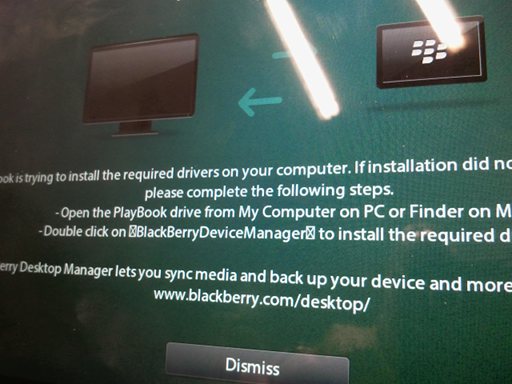
In the Settings menu, scroll down to "Storage & Sharing".
Ensure that the "USB Connections" is set to "Connect to Windows".

Scroll down and make sure that "File Sharing" is set to "ON".

Finally, still in settings, scroll up the left panel to "About" and select "Network"
 Make a note of the USB IPv4 Address (in this image it is 169.254.144.217).
Make a note of the USB IPv4 Address (in this image it is 169.254.144.217).
On Ubuntu
Open a terminal and type
sudo ifconfig -a
You may be prompted to enter your password.
Scroll through the results and you should see an entry of "usb0".

To connect to the PlayBook, click on "Places" then "Connect to server".
Select the server type to be "Windows Share". Enter the IP address of the PlayBook (found from the PlayBook's About menu).

If all has gone well, you should see this screen:

Click on "media" and you'll have access to all of your PlayBook's storage space.

That's It!
You should now be able to copy files back and forth. Unlike a normal USB disk, you don't need to eject or unmount the drive once you've finished copying files to the device. Note - when you disconnect the USB cable and reconnect it, the IP address may change. You will need to go to the PlayBook's network settings to find the new IP address. I can't find a way to get a static IP. If you know how - or have any other questions - please leave a comment.
Update
You can set a static IP by turning on Development mode, or follow these instructions from Jarviser on the BlackBerry Support Forums
Forget the IP address, use Tablet Network Name which will always be the same...
In Storage and Sharing, after selecting Connect to Windows, touch Properties button.
You will find
Tablet Network Name - Use that instead of IP Address in Ubuntu. (Mine says PLAYBOOK-24B6) You will then be asked for Username and Password, Mine is "playbook" and the playbook's sharing password. WORKGROUP is left unchanged.
Peterw says:
Ferran says:
I have on the box a Debian Squeeze.
The results of lsusb comman are:
Bus 004 Device 001: ID 1d6b:0001 Linux Foundation 1.1 root hub
Bus 003 Device 001: ID 1d6b:0001 Linux Foundation 1.1 root hub
Bus 002 Device 001: ID 1d6b:0001 Linux Foundation 1.1 root hub
Bus 001 Device 004: ID 0fca:8012 Research In Motion, Ltd.
Bus 001 Device 001: ID 1d6b:0002 Linux Foundation 2.0 root hub
ifconfig -a (As a root user)
usb0 Link encap:Ethernet HWaddr a2:6c:ec:9f:2e:91
BROADCAST MULTICAST MTU:1500 Metric:1
RX packets:0 errors:0 dropped:0 overruns:0 frame:0
TX packets:0 errors:0 dropped:0 overruns:0 carrier:0
collisions:0 txqueuelen:1000
RX bytes:0 (0.0 B) TX bytes:0 (0.0 B)
When I try to connect I get an error message more or less I can translate it as "Could'n recover the list of shared items from the server".
Do I have to install or configure any package ?
I have installed:
gnome-system-tools
libsmbclient
libwbclient0
samba-common
samba-common-bin
smbclient
cifs-utils
But I don't know what file do I have to configure.
Tanks
Magalaan says:
Both playbook and Ubuntu say they are connected. Shared is on. I use ubuntu 12.04. I tried both IP and tablet networkname.
bonny says:
Another question: why to run bash command "ifconfig -a" ? I suppose I should use some info replied, but such detail is'nt explained in this tutorial...
ifconfig -a shows you you're computer's IP address. In this case, you're looking to see if there's a USB section which would indicate you're connected properly.
I may return after to setting of my router and bind PlayBook IP address, in order to prevent have to change its IP number whenever it reconnect through wi-fi!
(Just one little errata: Dolphin is the default file manager of KDE, not Mageia, which features others Desktop Environment options, such as Gnome, LXDE, etc! I myself, still prefer to use KDE (by now...), besides it might be heavier than other DE options..!)
Cheers!
Oops! Did I said 'husband'?... I meant "wife" !! XD .....
Tod says:
Luiz Barbeitas says: