Better Bluetooth Sound Quality on Microsoft Teams in Windows 11
Here's the problem: the current Bluetooth spec doesn't allow high-quality audio to be sent to a headset when it is also sending audio from the microphone. Instead, it switches to the Hands Free Profile (HFP) which only streams low quality mono sound. It makes Teams calls sound like garbage.
The usual solution in Google Meet, Zoom, and MS Teams is to manually tell the app to use Bluetooth for speakers but a separate mic for input. In my experience, that never works with Teams. It forces HFP even if you choose a different input source. Or it cocks-up the sound somehow.
So here's how to fix it on Windows 11.
Open "Settings" and click on "Bluetooth & devices" and select "Devices":
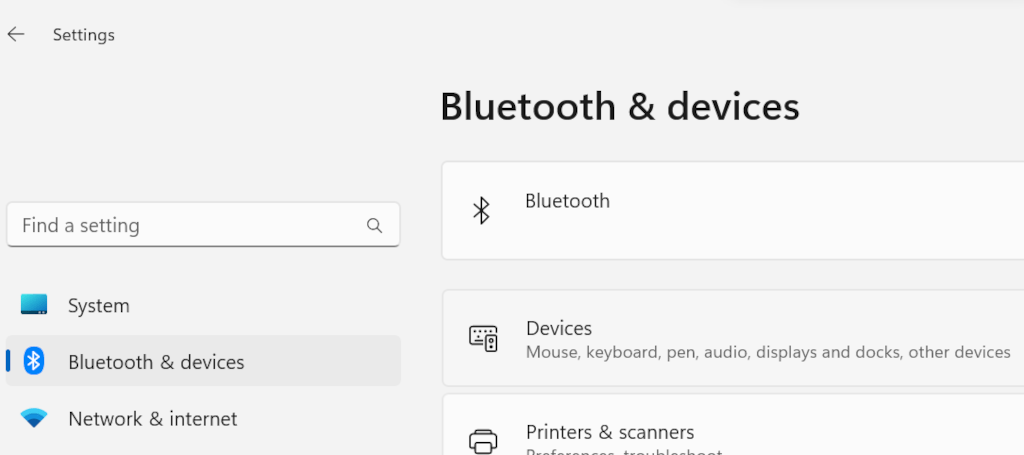
Then scroll down and click on "More devices and printer settings":
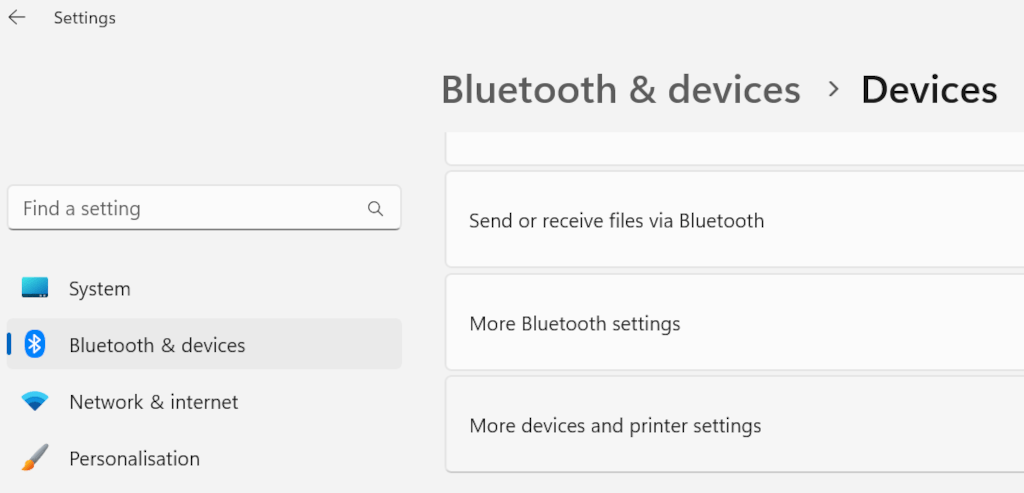
Right-click on your Bluetooth headset and select "Properties":

Open the "Services" tab and un-tick "Hands-free Telephony":
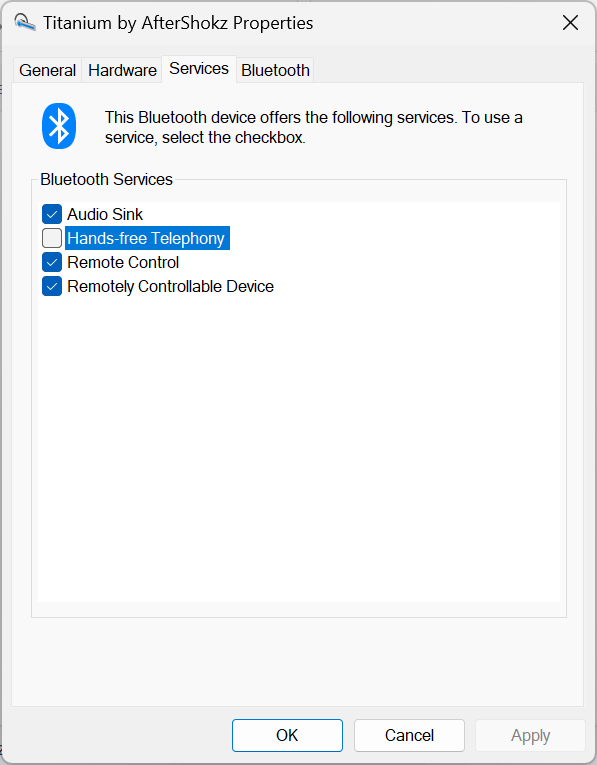
Hit the "OK" button to save your changes.
When you next use Teams, select your Bluetooth headset as the speaker and your laptop's mic as the input. You'll have beautifully clear sound while listening to Barry from accounts talk about this quarter's EBITDA.
@Edent oh wow. Had this on Linux too and was really awful. Ended up using the mic in the webcam instead
| Reply to original comment on mastodon.social
More comments on Mastodon.