I bought a Meta Quest 2 second hand from a child who was bored of it. The Quest was in excellent condition but, after a few days use, it became clear that the physical volume up key was broken. There are lots of tips and trips for fixing this. One of which is factory resetting. I turned off the Quest, held volume down and power, and got into the factory reset screen. In order to confirm the reset, you need to press... Volume up!
The Oculus chat team were very helpful. They took me through basic troubleshooting and agreed it sounded like it was broken. After confirming the headset serial number and some other details, they sent me an RMA label which was valid for the next 30 days.
I packaged the Quest headset in the original box, taped it up, slapped the label on it and dropped it at a local DHL point. 48 hours later and it was delivered to the Czech offices of Meta. 12 hours later I got confirmation Oculus had accepted it as defective and, a couple of hours later, I got a shipping confirmation for the replacement from Ireland. The replacement was due a week after I handed over the defective unit. I thought that was pretty good going!
Then, the next day, I got a delivery notification and the refurb was in my hands that afternoon.
So, I handed it over on Tuesday, got the replacement on Saturday. Outstanding service!
But it didn't work. I couldn't get through initial set up. It wouldn't connect to the controllers and couldn't pair with the app
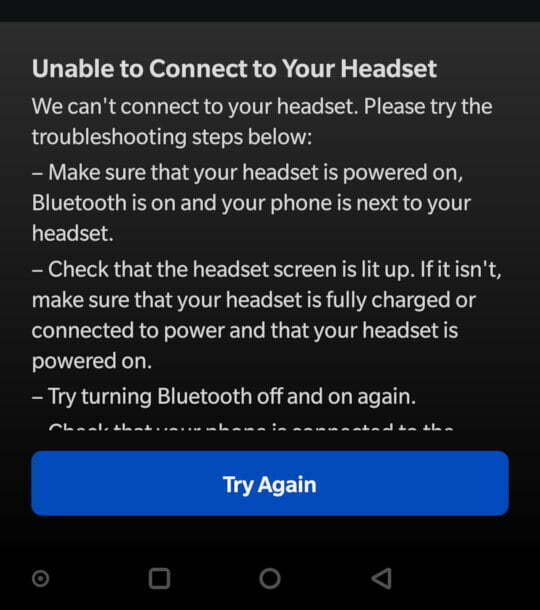
After a few days of bashing my head against a wall, I finally found a solution.
Instructions
- Download the latest firmware file
- Rename it
update.zip - Power off your Quest 2
- Hold
Volume -and power until the device boots into a bootloader screen - Using the Volume buttons, navigate to "Sideload Update" and then press power
- Connect your Q2 to your PC via the USB-C cable. Use the cable which came with the Q2 if possible
- Install the Android Debug Bridge (adb)
- If you're on Windows, move
update.zipto the same folder as youradbinstallation. - Run
adb devices, you should see something likeList of devices attached: 123456789 sideload - Run
adb sideload update.zip - After a few minutes the file will have transferred and your Q2 will begin updating
- Once updated, you should be able to pair the app with the handset
If that doesn't work, ask Meta for a refund of their crappy product!
3 thoughts on “Meta Quest 2 - Refurb Exchange Experience - how to fix "Unable to Connect to Your Headset"”
Bookmark: shkspr.mobi/blog/2022/09/m...
| Reply to original comment on reddit.com
John doe
Meta won't return my RMA! This is the second time around! The first time FedEx stole my headset and second time around meta is ignoring All emails and said it's under investigation! Like how do u lose it!? This is the worst experience of my life! I invested over $600 into oculus and can't even get a return to work for me when their machine breaks!? How are they getting away with this?
@edent
I am not Meta support. This is not the Meta support forum. I suggest you complain directly to Meta or to your credit card company.
More comments on Mastodon.
What links here from around this blog?