This is a quick guide to adding a new dictionary to your eBook. This uses the English Wiktionary Dictionary. I've tested it on my Likebook Ares and it works!
Download the latest dictionary from DictInfo.com. At the time of writing, the latest English version is October 2018
The dictionary file is a .7z file. It's easiest to unzip it on your computer, rather than the eReader. I recommend 7zip.
There are three files:
-
wikt-en-en-2018-10-07.ifo -
wikt-en-en-2018-10-07.idx -
wikt-en-en-2018-10-07.dict.dz
Copy all of the files to the /Dict folder in the root of your eReader.
Open up a book using the default reader app. Long press on any word and the default definition will pop up.
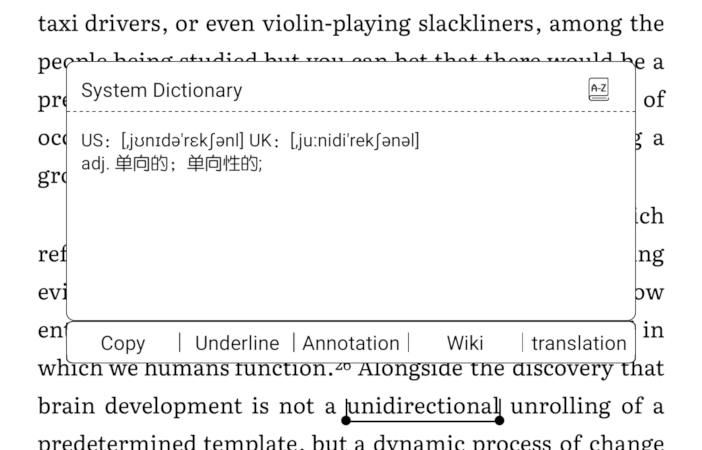
- Press the A-Z dictionary icon in the top right corner.
- Untick the system dictionary and make sure the Wiktionary dictionary is ticked.
- Then press the up arrow so Wiktionary is at the top.
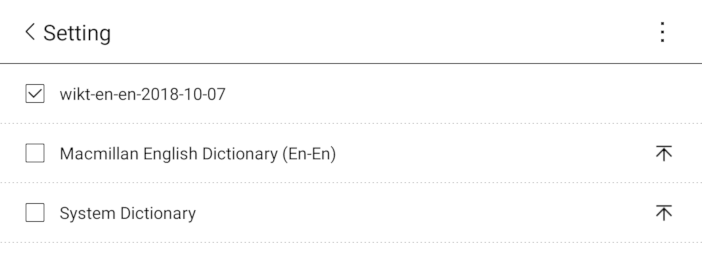
- Press back.
- Long press on a word again.

Tada!
That's it! Your eReader now has a modern English dictionary with definitions.
Bonus!
You can build your own dictionaries using the Open Source Wikitonary Convert tool
6 thoughts on “Guide: Add an English Dictionary to Boyue Likebook eReaders”
Mirko
very thanks is possible to have eng-ita ita-eng dictionary? i dont find this for my likebook
💡💡Guide: Add an English Dictionary to Boyue Likebook eReadersP.S. Thanks for the experience sharing from Likebook customer☺️☺️
shkspr.mobi/blog/2019/12/g…
| Reply to original comment on twitter.com
Kyaw Min Khaing
Thanks, Now I can add useful dictionary to my newly bought Ares.
Hi thanks you very much!! I was looking for this information since 2 years ago!!
mehedee
It also worked for likebook p10 ,thanks 🙂
Trackbacks and Pingbacks
[…] I wondered about this. Good to have a guide. Guide: Add an English Dictionary to Boyue Likebook eReaders […]
What links here from around this blog?