Twitter is dead! Long live Mastodon!
I've written lots of 'bots for Twitter - and been part of their developer outreach programme. Lots of us have politely requested improvements to the bot experience on Twitter, but to no avail.
So, today I'm going to show you how to quickly and easily write your first Mastodon-bot.
Bots In Spaaaaaaace
Step 1 - you need to set up a new account for your bot. Create it on https://BotsIn.Space/ - a Mastodon instance specifically for robots.
Set it up just like a regular account. Give it a name, an avatar image, and a description. As you edit the profile, be sure to tick the box marked "This is a bot account".
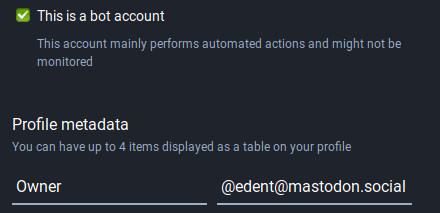
Like Twitter, there's no way to officially link a bot to its owner. I suggest using the profile metadata to say who you are. But that's optional.
Step 2 - create an application. Unlike Twitter, you don't have to sign up for a development programme. Nor do you have to verify yourself with a phone number. Just go to preferences and click Development.
You need to set an application name - that's it. You can ignore all the other fields. By default your bot can read and write its own timeline.
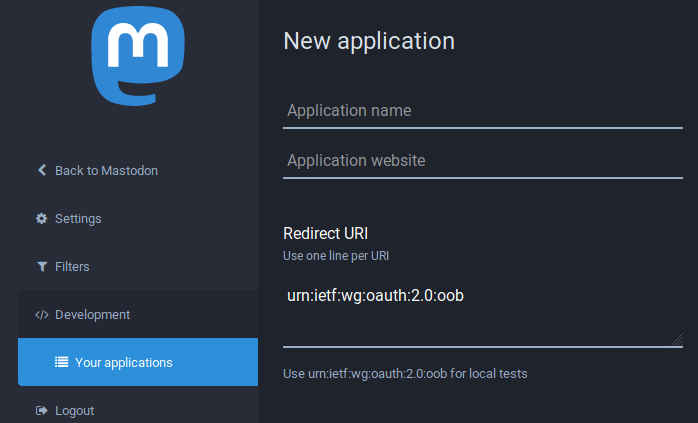 Hit save when you're done.
Hit save when you're done.
Click on the name of your application - and you'll see some long alphanumeric strings. These are your secret tokens.
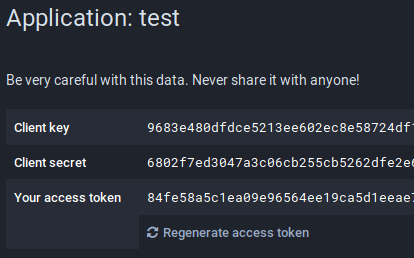 Do not share these with anyone. Don't take screenshots of them and post them online.
Do not share these with anyone. Don't take screenshots of them and post them online.
You're going to need "Your access token" for the next stage.
Python
I'm going to assume you're using Python 3. These instructions will work on Linux. You may need to adjust this depending on your software.
Step 3 - we're going to use the Mastodon.py library.
On the commandline, run:
pip3 install Mastodon.py
After a few moments, your library will be installed.
Step 4 - create a new file called token.secret
In this file, paste the long alphanumeric string from "Your access token". Make sure you don't have a space at the start or end of the string. Save the file.
Step 5 - create a new file called bot.py
Paste the following into the file:
Python 3
from mastodon import Mastodon # Set up Mastodon mastodon = Mastodon( access_token = 'token.secret', api_base_url = 'https://botsin.space/' ) mastodon.status_post("hello world!")
Step 6 - run the file using
python3 bot.py
You bot will "toot" - that is, post a message on Mastodon.
If all you want to do is automagically toot something - that's it. You're done. Shouldn't take you longer than 5 minutes.
Images
You can post up to 4 images on Mastodon.
Assuming you have the image save as test.png here's the code you need:
Python 3
media = mastodon.media_post("test.png", description="Some alt text.") mastodon.status_post("What a great image!", media_ids=media)
Want to upload multiple images?
Python 3
media1 = mastodon.media_post("1.jpg", description="A photo of a lovely horse.") media2 = mastodon.media_post("2.png", description="A diagram of a starship's warp core.") media3 = mastodon.media_post("3.jpg", description="A drawing .") media4 = mastodon.media_post("4.gif", description="An animation of a dancing polar bear.") mastodon.status_post("Lots of photos.", media_ids=[media1,media2,media3,media4])
There we go, nice and easy!
Demo!
You can follow my Colours bot
What about...?
This is just a basic guide to getting your bot to post to Mastodon. If there's interest, I'll write about other topics.
22 thoughts on “Easy guide to building Mastodon bots”
Hu Man
Could you write up something for WordPress to Mastadon?
@edent
I use this plugin https://github.com/simonfrey/mastodon_wordpress_autopost
Nils Hitze
Thx, works like a charm
I made a docker-ized version of this. Thank you for the tutorial! https://github.com/Tuss4/mastodon-docker-bot
savory
easiest bot I ever made, though tumblr was pretty easy too.
@Edent Thanks for this. I was thinking about adding Mastodon support to my Twitter bots. Now I have no excuse not to. 😃
| Reply to original comment on octodon.social
Rebekah
Thank you. I have been trying to learn about Mastodon bots. Your bot is the first one that has worked as described.
@Edent oh boy, now I want to build a bot 🤖
| Reply to original comment on fosstodon.org
Thanks for this post, it got me over the small (and somewhat embarrassing) wall that I kept running into!
kal
Hello! I've never done any coding before but I guess this is how I start. Thank you for the guide! I'm gonna be playing around in Python for a while now I guess haha
DJ Adams
Thanks, great little tutorial, I was up and got to Hello, world! in no time.
Over the last few months since Elon Musk bought Twitter there has been a lot of comment and reaction, but not much with relevance to Hackaday readers. Today though that has changed, with an announcement from the company that as of February 9th they will end their free API tier. It’s of relevance here because Twitter has become one of those glue items for connected projects and has appeared in many featured works on this site. A week’s notice of a service termination is exceptionally short, so expect to see a lot of the Twitter bots you follow disappearing.Twitter bot owners have the option of paying to continue with Twitter, or rebuilding their service to use a Mastodon instance such as botsin.space. If the fediverse is new to you, then the web is not short of tutorials on how to do this.We feel that Twitter will be a poorer place without some of the creative, funny, or interesting bots which have enriched our lives over the years, and we hope that the spam bots don’t remain by paying for API access. We can’t help feeling that this is a misguided step though, because when content is the hook to bring in the users who are the product, throwing out an entire category of content seems short-sighted. We’re not so sure about it as a move towards profitability either, because the payback from a successful social media company is never profit but influence. In short: social media companies don’t make money but the conversation itself, and that can sometimes be worth more than money if you can avoid making a mess of it.If the bots from our field depart for Mastodon, we look forward to seeing whether the new platform offers any new possibilities. Meanwhile if your projects don’t Toot yet, find out how an ESP32 can do it.Header: D J Shin, CC BY-SA 3.0.
| Reply to original comment on hackaday.com
I got my first bot working in no time, thanks to this article.
I do have a question: how do you set the alt/description text when uploading/posting an image?
Thanks!
https://botsin.space/@glowrocks_bot
@edent
Hi Mike, I've updated the tutorial. You need to pass
description="Your Alt Text."when uploading.Mike
Thanks!
mike
Btw, I did get my bot(s) working. Too tired to write up details now, but here's a link:
https://botsin.space/@glowrocks_bot
More comments on Mastodon.
Trackbacks and Pingbacks
[…] Frühstück, Schwimmen, die Kinder spielen im Garten, Wespen!!, Ostseebot tootet, Ostseebot2 ebenfalls (ist Python nicht was feines?), Schwimmen, Feuer am Strand mit Stockbrot und […]
[…] a recommendation for a tutorial on writing bots for Mastodon: this method uses access to the API of an existing Mastodon platform, rather than acting as a Fedi […]
[…] bots running on Glitch. However, there are alternative ways to create a bot, such as via a Python app or using GitHub […]
What links here from around this blog?