The good folk at THZY-UK have sent me a gadget to review - the YHDO Security Camera with Night Vision.

I'm comparing this to other cameras I've reviewed in the past - including Y-Cam and Sercomm models.
The first thing to note is that this is one of the cheaper cameras on the market. At around £40, it's a third of the price of the Y-Cam models. But does that low price means it compromises on features?
What's In The Box

As well as the camera and power supply (output of 5V, 2A) you get a wall-mounting kit and instruction leaflet.
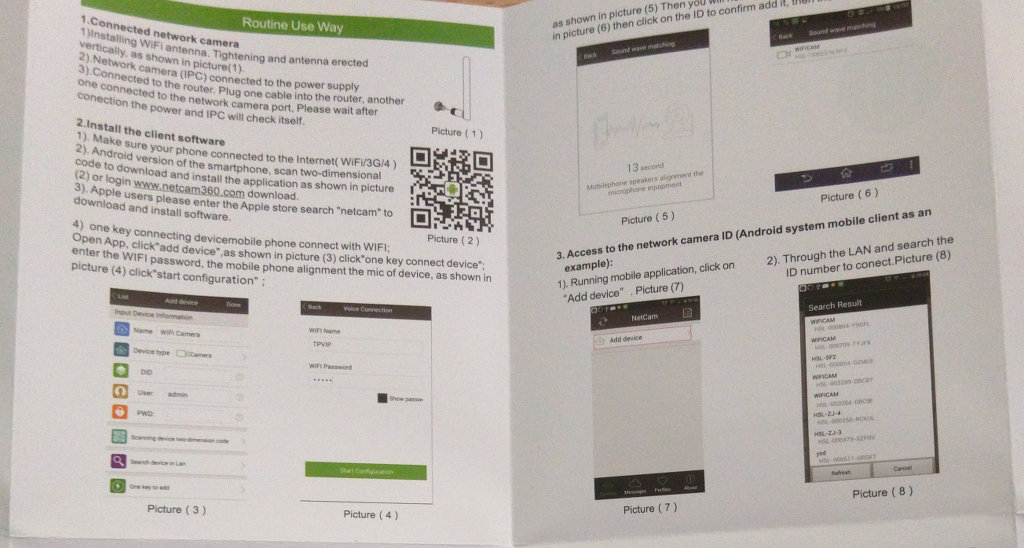 The leaflet is poorly translated - but there's not really a great deal of complexity here. Plug in the camera to the network, then plug it into the power.
The leaflet is poorly translated - but there's not really a great deal of complexity here. Plug in the camera to the network, then plug it into the power.
There's an Android app and iOS app for you to configure the device. Or you can connect via your web browser - by default, the camera is available on port 81.
All the apps - including desktop apps - are available at http://www.netcam360.com/en.html
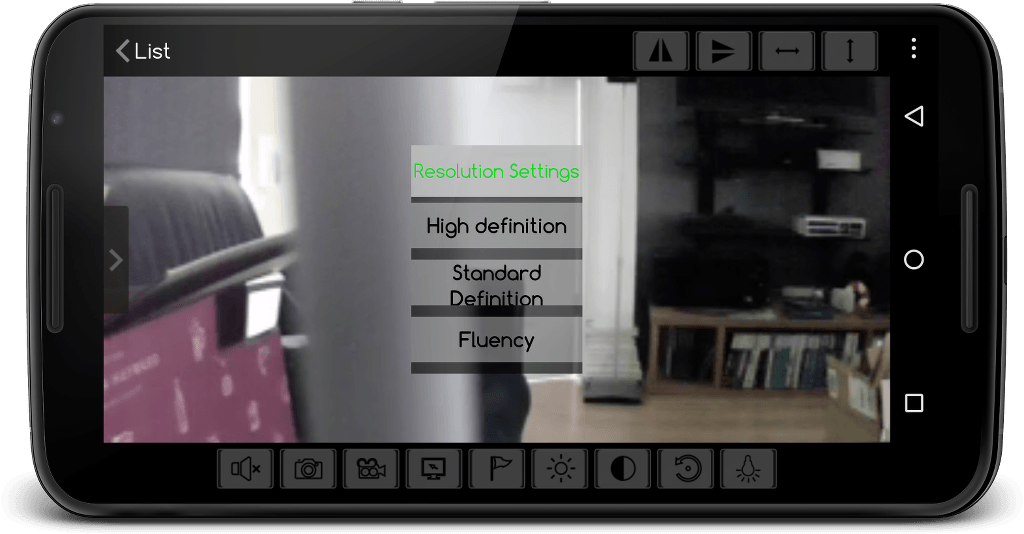
With the app you're able to fully control the camera - including receiving audio from it. If you want to access it from outside your network, you'll need to set up the necessary port forwarding.
Hardware
This is a fully featured IP Cam.

- This is a Pan / Tilt camera. It can rotate ~350° and can tilt ~150° from pointing straight up.
- 10 Infrared LEDs around the camera give it night vision
- Microphone on the base allows you to hear what's going on in a room.
- Speaker on the side to generate alarms - or you can use the microphone on your phone to talk to people near the camera..
- 2.4GHz WiFi, LAN port, 3.5mm audio jack.
- Micro SD card support for local file saving
Really, the only let-down is the comparatively poor resolution of the camera itself. Although the unit claims to deliver 720p, the maximum resolution is 640*360!
Software
The software is basic, but functional.
- Android App.
- iOS App.
- Built in web browser (port 81 by default).
- MJPEG support for streaming.
- RTSP support (although I couldn't get it working).
- ONVIF support (untested).
Usage
The Web UI is basic - but good enough.
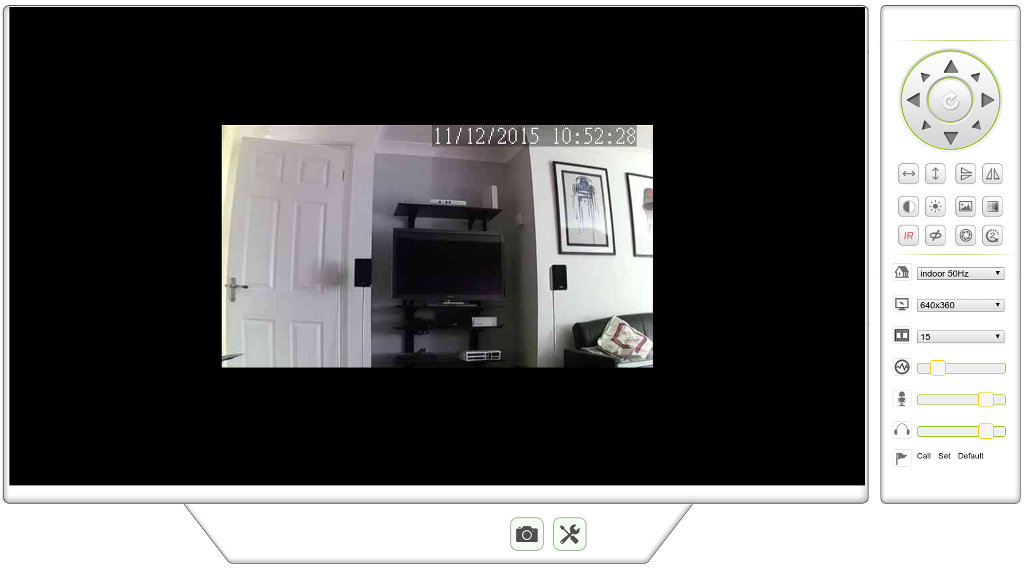
There's a full suite of settings for you to fiddle with. Everything is reasonably sensibly laid out.
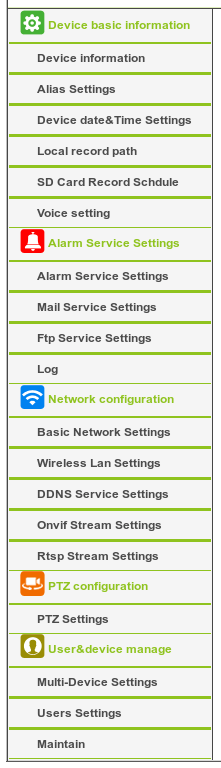
The same can be said for the Android app - everything works without much fuss.
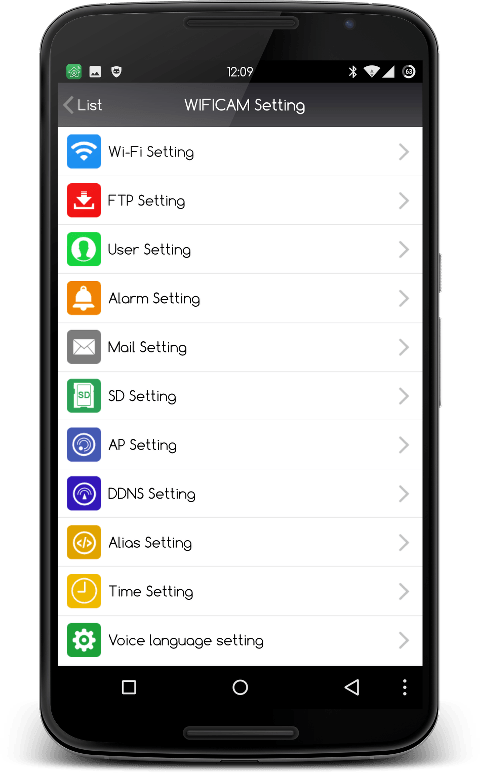
With the Android app, you can use the touchscreen to control the camera's movement. You can also hold down the microphone button and use your phone's mic to broadcast your voice out to the camera! Nifty :-)
The camera also works perfectly with 3rd party webcam apps.
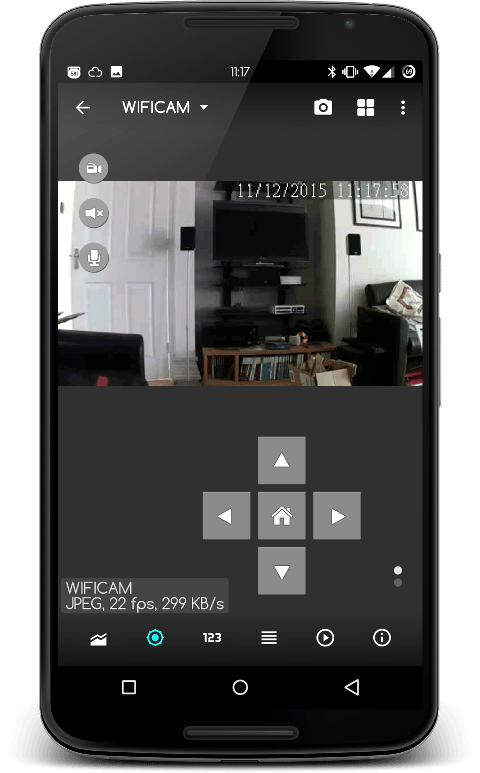
Digging around in the web UI, it seems that users of Internet Explorer are able to force the camera into 720p mode.
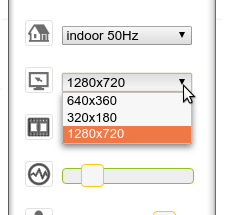 However, if you don't want to install an OCX file, or can't use IE - it doesn't look like there's a way to get 720p out of the camera.
However, if you don't want to install an OCX file, or can't use IE - it doesn't look like there's a way to get 720p out of the camera.
Alarms
Every IP camera is tricky to set up. This is no worse than any of the others. It will allow you to send photos via email, upload them to FTP, or save them on the Micro SD card.
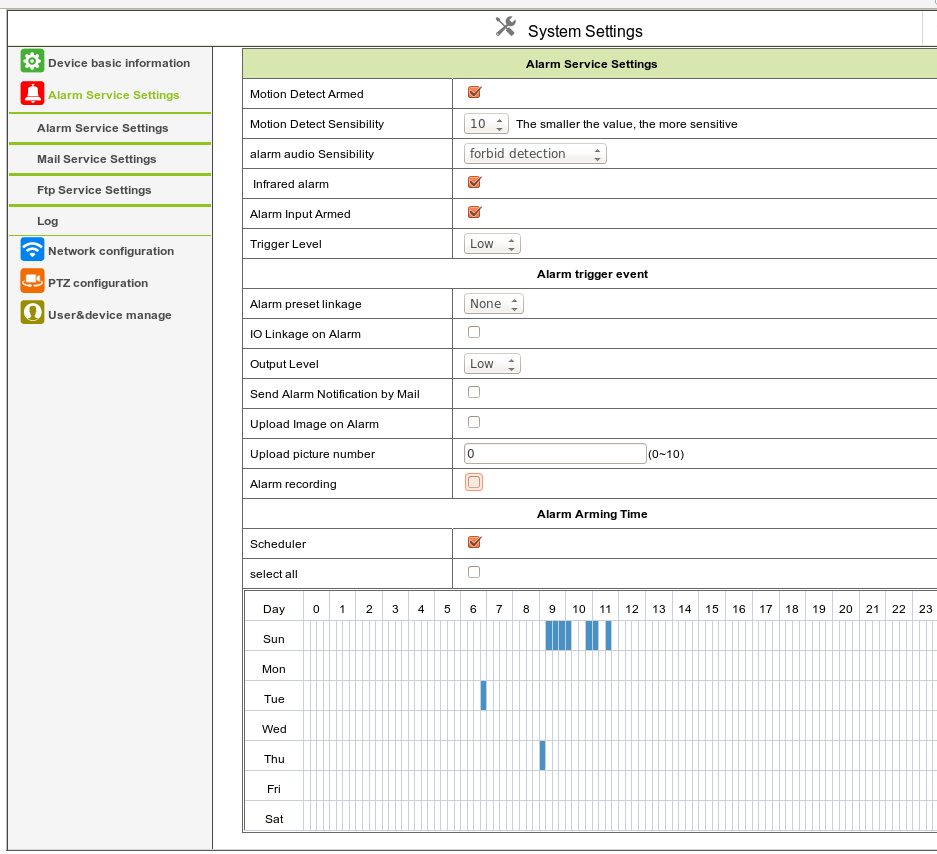
The alarm sensitivity took a little bit of practice to get right, but once it has been configured you never have to touch it again. It might have been nice to support SMB or SFTP - but for a budget camera, it'll do.
Conclusions
You get quite a lot of camera for your money. The only real drawback is the limited resolution if you don't use Internet Explorer.
The Pan/Tilt motor is virtually silent. Even if you sit next to it, you'll hear it only as a whisper.
Infrared capabilities are good - you'll be able to see in even the darkest room.

This is a re-badged WansCam JW0004. It's a cheap-and-cheerful model. The basic functionality is great, the camera's sensor is adequate for domestic use, and the software is of the usual quality.
You can buy THZY's YHDO Security Camera with Night Vision on Amazon for around £40.
API
So, you want to integrate this into your other systems, eh? Ok!
I found this information via Lud's blogpost on the JW0004.
WansCam offer API documentation in Chinese - this is my attempt to translate the more useful parts of it!
This is not a complete list - but should be enough to get you started.
All of these will require authorisation. Sometimes the API parameters are user=&pass= and sometimes they are loginuse=&loginpas==
Get Still Image
http://--:81/snapshot.cgi?user=&pwd=
Get a streaming video
MJPEG
http://--:81/videostream.cgi?loginuse=&loginpas=
See various configuration settings
http://--:81/get_status.cgi
http://--:81/get_params.cgi
http://--:81/get_misc.cgi
http://--:81/get_factory_param.cgi
http://--:81/get_camera_params.cgi
http://--:81/get_record.cgi
Network Stuff
Initiate a WiFi scan:
http://--:81/wifi_scan.cgi
What WiFi networks can the camera see?
http://--:81/get_wifi_scan_result.cgi
Reboot and reset
http://--:81/reboot.cgi
http://--:81/restore_factory.cgi
Logs
Alarm Logs
http://--:81/get_alarmlog.cgi
Infrared Controls
IR Off
http://--:81/camera_control.cgi?loginuse=&loginpas=¶m=14&value=0
IR On
http://--:81/camera_control.cgi?loginuse=&loginpas=¶m=14&value=1
Resolution
Set resolution to 320*180
http://--:81/camera_control.cgi?loginuse=&loginpas=¶m=15&value=1
Set resolution to 640*360
http://--:81/camera_control.cgi?loginuse=&loginpas=¶m=15&value=0
Motion
Motion control is slightly tricky.
The &command= controls the direction of movement.
-
&command=0Up -
&command=2Down -
&command=4Left -
&command=6Right -
&command=90Up + Left -
&command=92Down + Left -
&command=91Up + Right -
&command=93Down + Right
The &onestep= controls how far it will move in that direction.
-
&onestep=0- move as far as possible (i.e. all the way up, down, left, right). -
&onestep=1- move a short distance in the direction of travel.
So, to move all the way up:
http://--:81/decoder_control.cgi?loginuse=&loginpas=&command=0&onestep=0
To stop all motion.
http://--:81/decoder_control.cgi?loginuse=&loginpas=&command=3&onestep=0
To Calibrate and return to centre:
http://192.168.0.40:81/decoder_control.cgi?loginuse=&loginpas=&command=25&onestep=0
PTZ Speed
Bit of a complex one this. The patrol_X_rates take one of three values.
-
1Slow -
5Medium -
10Fast
Chained together, they look like
http://--:81/set_misc.cgi?loginuse=&loginpas= &ptz_patrol_rate=1 &ptz_patrol_up_rate=1 &ptz_patrol_down_rate=1 &ptz_patrol_left_rate=1 &ptz_patrol_right_rate=1
Picture
Horizontal Flip
http://--:81/camera_control.cgi?loginuse=&loginpas=¶m=5&value=2
Vertical Flip
http://--:81/camera_control.cgi?loginuse=&loginpas=¶m=5&value=1
Restore Normal
http://--:81/camera_control.cgi?loginuse=&loginpas=¶m=5&value=0
LED
By default there is a flashing green LED on the front of the camera.
Switch off
http://--:81/set_misc.cgi?loginuse=&loginpas=&led_mode=0
Switch on
http://--:81/set_misc.cgi?loginuse=&loginpas=&led_mode=1
2 thoughts on “YHDO Security Camera Review”
DC
Hi, Looking for a bit of help if you don't mind! Once I have set this camera up on my network would it be possible to reposition the unit in a house that doesn't have the internet having previously set it up to record direct onto an SD card. I need to record some activity at my 90 year old relative's and they dont have the web. I believe it can record about 24 hrs on a SD card and then replay it back on my laptop? Thanks
Terence Eden
Yes, once configured these sort of cameras will record to micro SD even if they've got no Internet access.
What links here from around this blog?